Demo
Visit trustee.health.
Enter your email address and click "New to Trustee".
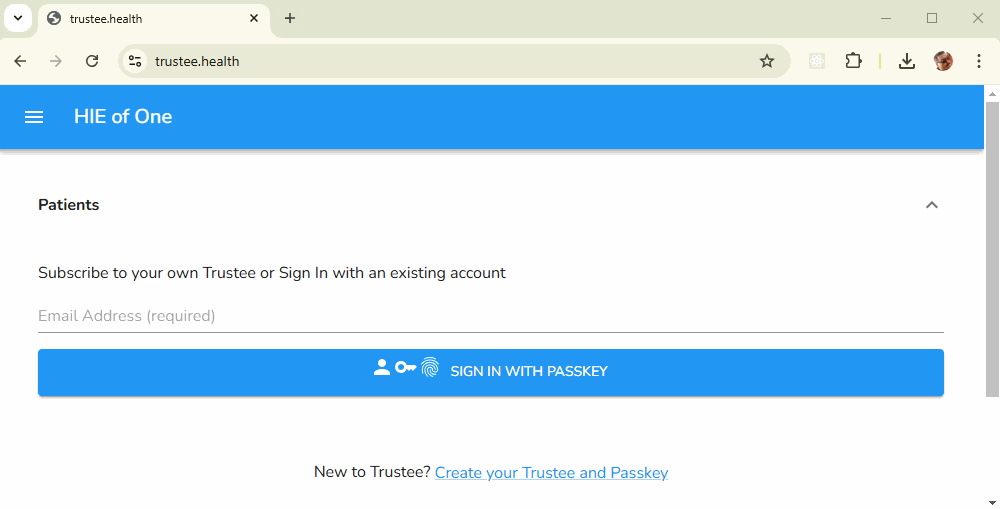
Verify your email address by clicking the "Verify" button in the email you receive. Return to The signup tab when you are done.
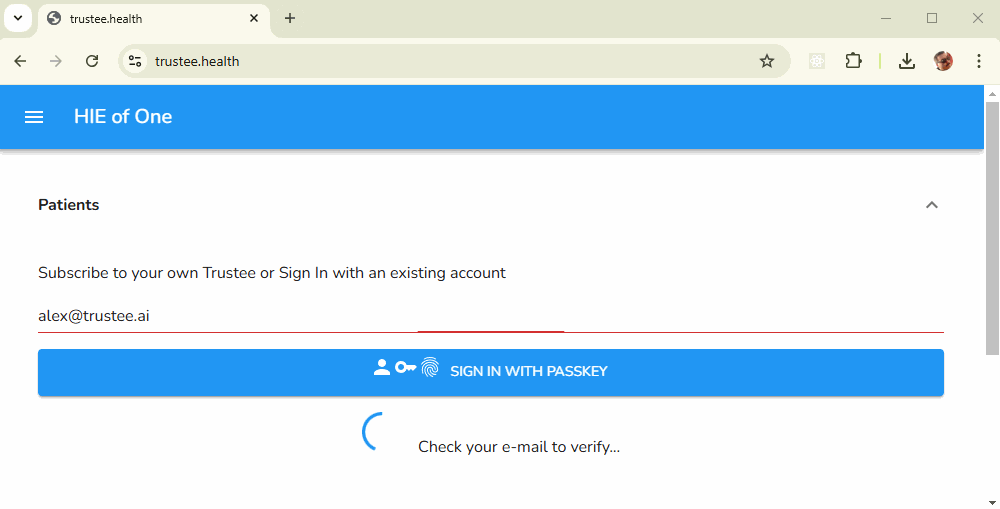
Create a passkey and login:
- Mac users: Passkeys are natively supported.
- Windows users: You must have Microsoft Hello or some form of biometric login enabled.
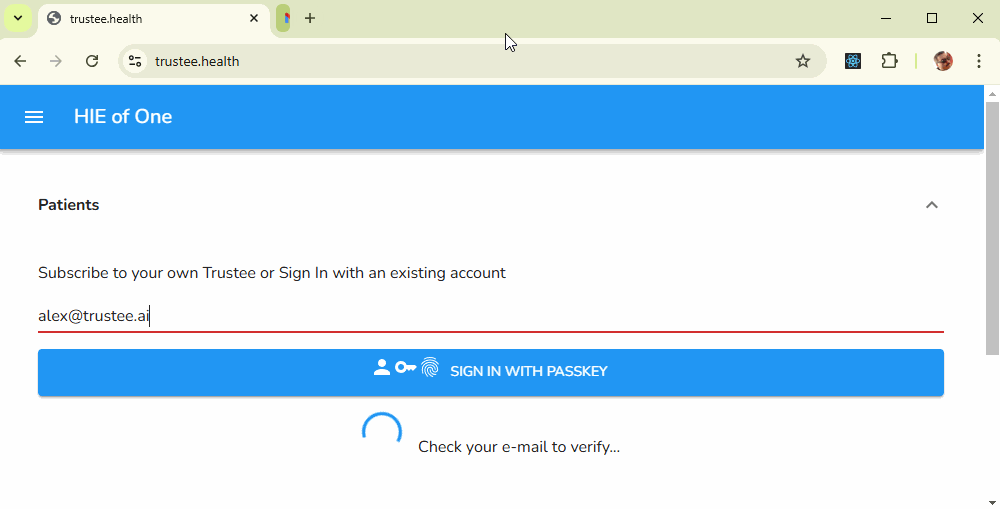
Enter your basic demographic information.
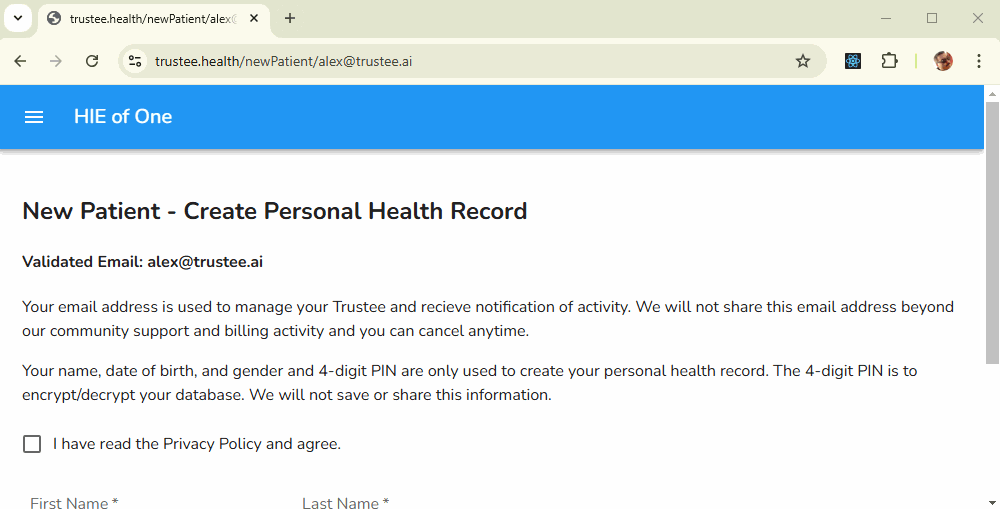
Click "Submit", This will trigger the building of your initial blank EHR in NOSH. You will also be sent an email with a link to your EHR for easy recovery later.
IMPORTANT: Make sure to keep your browser tab in focus while NOSH builds your record. This product is in beta and can provide unpredictable results unless you keep the browser winbdow in focus while your record is built.
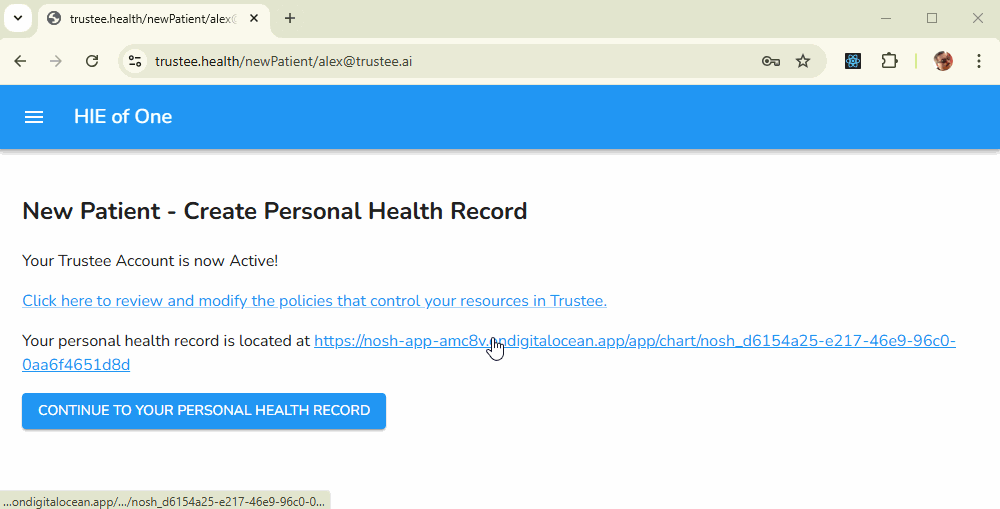
In NOSH, click the Sync button (two circular arrows) and select a Synthetic Mass patient to import. Click the Import Everything button to add the contents to your Timeline.
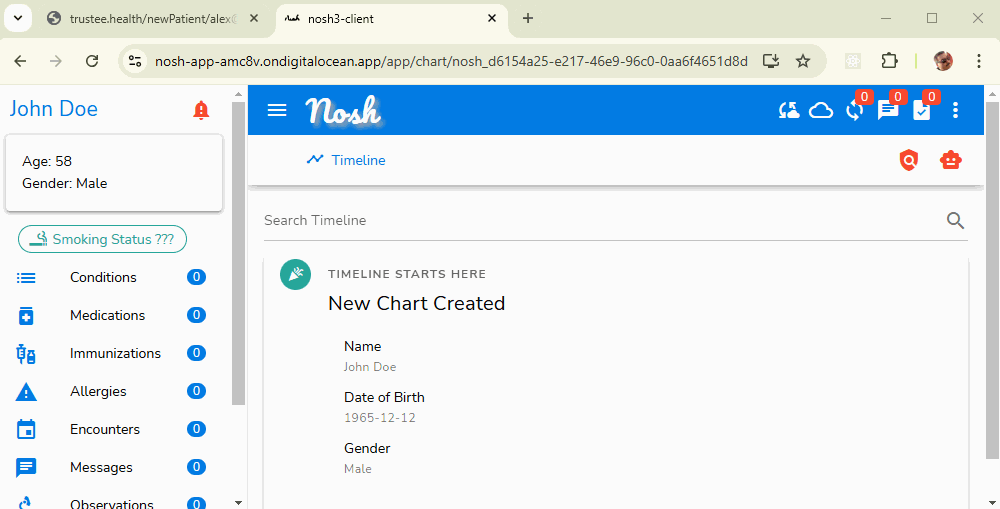
Select "Launch MAIA" from the side menu.
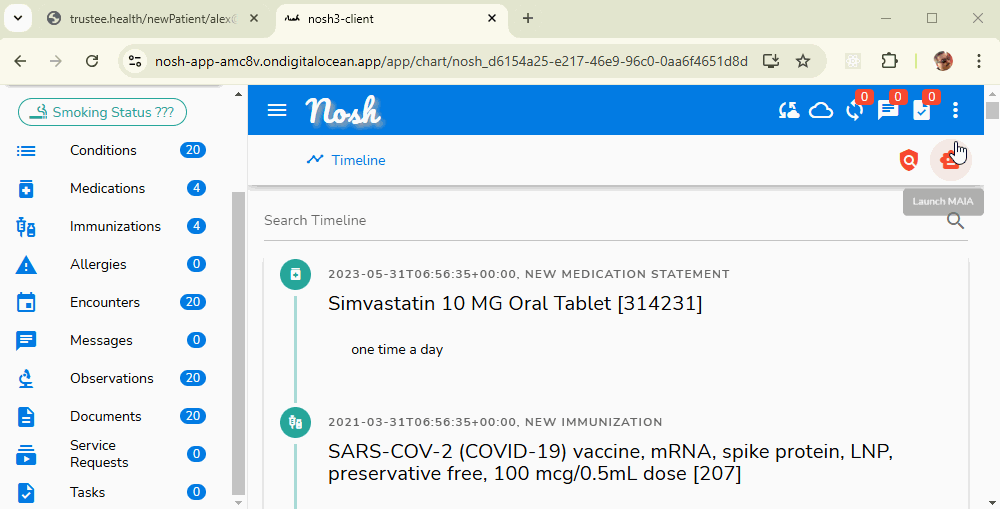
Log into Trustee from MAIA. This will download your patient timeline from NOSH into the chat. You can now ask the AI questions about the patient timeline.
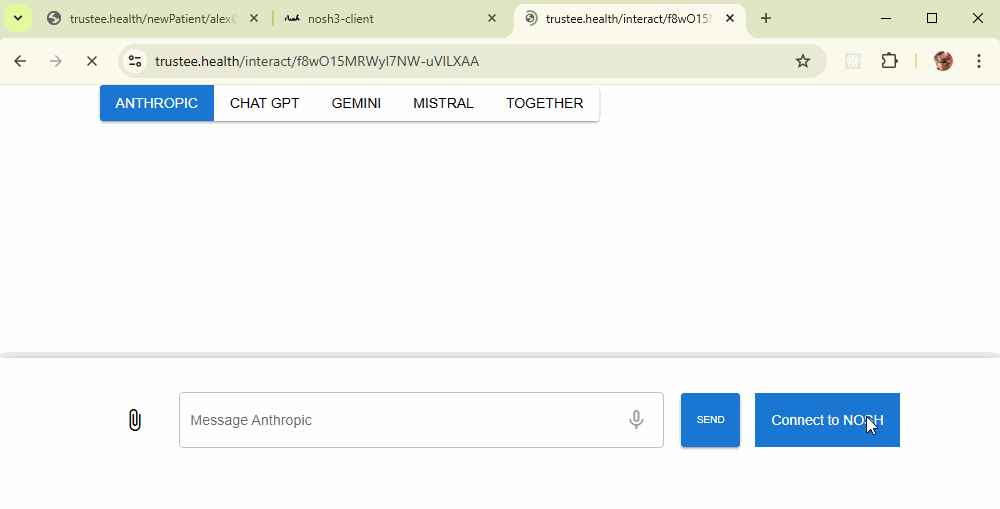
When you are done, you can save your results locally or back into your EHR from NOSH. In NOSH, this encounter shows up as a timeline event like any other interaction.
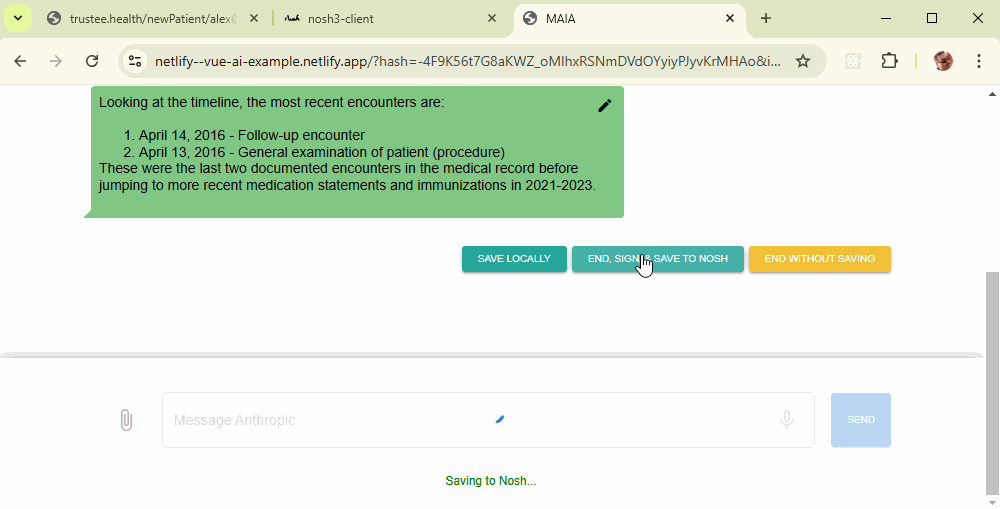
Troubleshooting
If the MAIA app fails, try deleting these cookies:
- In SessionStorage: the value "gnap"
- In LocalStorage: the value "noshuri"
This should allow the app to relaunch properly from NOSH.
